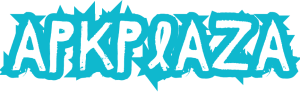Eliminate Bloatware and Customize Your Device for Optimal Efficiency
Updated on
Bloatware, the pre-installed applications that often come bundled with Android devices, can clutter up your phone and consume valuable storage space and system resources. While some of these apps may be useful to some users, many find them unnecessary and even intrusive. Fortunately, removing unwanted bloatware from your Android device is possible with a few simple steps.

Identifying Bloatware:
The first step in removing bloatware is identifying which apps fall into this category. Bloatware typically includes applications that you didn’t install yourself and that serve little to no purpose for you. Examples may include carrier-specific apps, manufacturer bloatware, or third-party applications that come pre-installed on your device.
Evaluating App Usage:
Before removing any apps, it’s essential to evaluate their usage and determine whether you truly need them. Some apps may seem unnecessary at first glance, but they could provide functionality that you might find useful. Take a moment to review the purpose of each app and consider whether you use it regularly.
Disabling Bloatware:
For many pre-installed apps that you don’t use, disabling them is often sufficient to reclaim storage space and improve device performance. Disabling an app prevents it from running in the background and consuming system resources, but it doesn’t completely remove it from your device. To disable bloatware, follow these steps:
- Open the “Settings” app on your Android device.
- Navigate to the “Apps” or “Applications” section.
- Scroll through the list of installed apps and select the app you want to disable.
- Tap on the “Disable” or “Turn off” button.
Uninstalling Bloatware:
If disabling an app isn’t enough, and you’re certain you won’t need it in the future, you can uninstall it from your device. Keep in mind that uninstalling certain system apps may require rooting your device, which can void your warranty and potentially cause other issues. However, many pre-installed apps can be uninstalled without root access. To uninstall bloatware:
- Follow steps 1 and 2 from the previous section to access the list of installed apps.
- Select the app you want to uninstall.
- If the “Uninstall” option is available, tap on it to remove the app from your device.
Using Third-Party Solutions:
If your device’s manufacturer or carrier restricts the removal of bloatware, you can still take advantage of third-party solutions available on the Google Play Store. These apps are designed to help you identify and remove unwanted applications, even those that cannot be uninstalled through conventional means. Be sure to read reviews and choose a reputable app to avoid any potential risks.
Conclusion:
Bloatware can diminish the user experience on Android devices by cluttering the interface and consuming valuable resources. Fortunately, removing unwanted apps is possible through a variety of methods, including disabling, uninstalling, or using third-party solutions. By taking control of your device’s software, you can optimize performance and reclaim storage space for apps and data that matter most to you.